Does iPhoto actually use RAW image data?
All I see are JPEG copies of my RAW images.
That's a great question—yes, it certainly does, and its unique process helps simplify the RAW workflow for people who don't have time to be photo experts. The first time you edit a RAW image in the main iPhoto window, the RAW badge appears at the bottom of the window.
It looks like this:
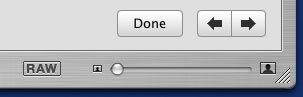 When the badge appears, iPhoto is using your image's original RAW data to support your edits. After you click Done, your changes are applied to the RAW image data and stored as a JPEG file (the original RAW file remains unchanged). That's how iPhoto simplifies the RAW workflow—it combines RAW editing and JPEG conversion into one step.
When the badge appears, iPhoto is using your image's original RAW data to support your edits. After you click Done, your changes are applied to the RAW image data and stored as a JPEG file (the original RAW file remains unchanged). That's how iPhoto simplifies the RAW workflow—it combines RAW editing and JPEG conversion into one step.If you use an expert program like Adobe Photoshop, you would have to make your RAW adjustments, then run a separate batch process to convert all your images to a working format, such as JPEG or TIFF. iPhoto simplifies all that.
Note: If you edit the photo again, the RAW badge won't appear because the image is now a JPEG file. To re-edit the same image from RAW, select the image and choose Revert to Original from the Photos menu. If you want to keep your first edit, choose Duplicate before reverting.
Why doesn't iPhoto display the RAW badge when I open an original RAW image in a separate Edit window?
It should, but it currently doesn't. This is an issue that we're working to resolve. Until we do, you can avoid confusion by doing all your RAW editing work in the main window.
Why does iPhoto have to convert RAW files to JPEG?
Remember that RAW is a reference or "digital negative" format; not a working format. In other words, you can't print directly from a RAW file, for example. Furthermore, other programs, such as iMovie and System Preferences, do not understand RAW. That's why iPhoto makes a JPEG copy of your RAW image at the time of import.
Can I export a 16-bit image or an XMP file from iPhoto?
At the present time, iPhoto cannot export 16-bit color or XMP (Extensible Metadata Platform) files. If you export an image as a TIFF file, the resulting photo will be an 8-bit TIFF derived from your edited JPEG image. The iPhoto RAW workflow is designed for simplicity—not expert level control. If you export a photo as an original RAW image file (by choosing Original as the image format in the Export Photos dialog), you will get an unmodified RAW file without an XMP sidecar (no metadata will be embedded into the file).
When I export a RAW file from iPhoto, why aren't my changes saved as part of the export?
In the RAW photo ethic, a RAW file is regarded as a "digital negative" and is not to be modified. Changes that you make when editing in RAW mode are always saved to a secondary file. In iPhoto, that secondary file is a JPEG. In Adobe Photoshop, the secondary file is an XMP sidecar file.
What is the advantage of shooting images in RAW format?
Images captured in RAW format allow for greater image quality and editing flexibility when you bring them into an image editor, such as iPhoto. RAW is like having insurance against your shooting mistakes—your camera settings are saved separately from the image data. For a more thorough explanation of RAW images, click iPhoto 5: Using the RAW image format.
iPhoto uses the 16-bit RAW data to facilitate your edits before converting the RAW file to JPEG. This gives you greater editing flexibility since a RAW image's exposure latitude is retained, which is not the case if you simply imported a JPEG file.
Why do RAW images take so much longer to import than JPEGs?
RAW images take longer to import because iPhoto makes a JPEG copy at the time of import. The JPEG conversion allows other parts of Mac OS X, which don't understand the RAW format, to use your images even before you edit them.
My camera isn't on your list for RAW support. Why don't you support it?
Qualifying a camera for RAW compatibility takes a lot of testing, and software must be customized as we add more cameras. Because this is the first iPhoto release to support RAW images, we focused on single-lens reflex (SLR) type cameras and a few others that are most likely to be used by the high-end amateurs and professionals who value the qualities of the RAW format. We expect to add more cameras to the list with future releases of iPhoto.
My blazing fast Mac slows down when I try to browse my RAW photos. What gives?
To maintain a fast browsing speed, iPhoto displays thumbnail images, which are smaller copies of the originals. However, you can easily exceed the thumbnails' maximum set size when you move the iPhoto zoom slider to display bigger thumbnails. When you do this, iPhoto suddenly has to go to the original image file and scale it to fit your screen, in realtime, as you scroll. For example, if all your thumbnails are around 30 KB each and your original images are around 3 MB a piece, you've just increased the size of all images being browsed by 100 times! That's not an easy jump even for a Power Mac G5. This is true regardless of whether the images you're browsing are RAW or JPEG images.
You might be wondering how you can constrain iPhoto to display only the maximum thumbnail size. Lucky for you, it's really easy: When you're browsing your photos, just press the 2 key on your keyboard. This will resize your thumbnails to the maximum size.
Working with slideshows:
I created a slideshow in an album (by clicking the slideshow button), but the next time I tried to view it, all the slideshow changes I made were gone! Where did they go?
iPhoto 5 has two different kinds of slideshows, and you probably confused the old kind with the new one. (Don't worry, a few of us did that too.)
Look at the bottom of your Source list (the column on the left side of the window).
With iPhoto's new "cinematic" slideshow, all slideshows appear as their own entries in the Source list; you'll probably see that you've created more than one copy of your slideshow there. Each copy will still have the changes that you saved in it.
Just pick the one you want to keep, and delete all the extras.
What types of slideshows can I make in iPhoto?
You have two choices. In older versions of iPhoto, you could play an album as a slideshow, and the album could even retain slideshow settings. You can still do that, but you can also create an improved type of slideshow that exists on its own in the Source list. These highly customizable "cinematic" slideshows allow mixed transitions, varied slide durations, and the pan-zoom Ken Burns effect, for example.
When you click the Slideshow button, iPhoto creates one of the new slideshows in the Source List, like "London Slideshow" in this picture.
 The old type of slideshow is still there too, but its control has moved. Select a regular album, then click the Play button at the bottom left corner of the iPhoto window. When you click this Play button, you'll get the older, familiar format.
The old type of slideshow is still there too, but its control has moved. Select a regular album, then click the Play button at the bottom left corner of the iPhoto window. When you click this Play button, you'll get the older, familiar format.Why does iPhoto display two Play buttons when I'm working on a slideshow?
The round Play button only appears when you're editing a cinematic slideshow, and is used to control its playback. The rectangular Play button is used to play the old-style slideshows that don't appear in the Source list (you can ignore it when editing a cinematic slideshow).
Does the Ken Burns effect soften my photos?
Because Ken Burns images are animated, iPhoto must scale them down to ensure reasonable performance on a range of computers. This will cause some images to look softer than they actually are, though the softening effect may not be noticeable on lower-resolution displays. For example, a landscape-oriented (horizontal) Ken Burns-effected image on an Apple 20-inch Cinema Display (1680 pixels wide) would be downsampled to an animation texture of about 1024 pixels, and then rescaled to fill the screen. This should be more noticeable than if you were viewing the slideshow on a display that was only 1024 pixels wide.